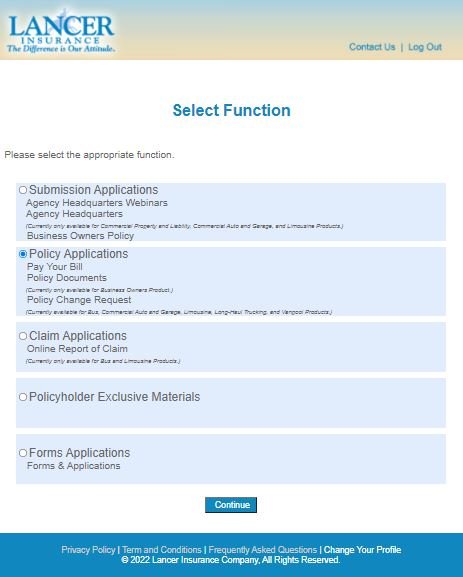Policy Change Requests
Endorsement, Cancellation and Reinstatement (ECR) Request Procedures
(Currently available for Bus, Commercial Auto and Garage,
Limousine, Long-Haul Trucking and Vanpool Products)
To view a video version of our Policy Change Request Procedures, click here.
1. Login to access your Lancer online account anytime, anywhere. (If you do not currently have access to our secure site, please Register Now to create a User ID and Password.)
2. After logging in, select Policy Applications.
3. Then, select the Policy Change Request button.
4. On the Policy Change Request Form, you will be prompted to enter the following fields:
Please check one – Select the type of change being requested. Only one box may be checked.
Policy – Enter the policy number (policy number must include the “#” or “-“ and the number following it).
Effective Date of Change – Enter the date the changes will be applied to the policy.
Upon completion of the above, the system will display the following policy information:
Insured Name
Applicable Policies – The system will display companion policies (both in force and future renewals) for the insured.
Agent Contact information – The Agent Contact information defaults based on your login credentials.
5. Complete the following fields:
Reason – Select the reason for the change request from the list provided (up to 5 reasons may be selected; a minimum of one reason is required).
Companion Policy – Check the box next to each companion policy where the change request is applicable.
Rush – Check this box if the change request requires immediate attention.
Comments – Enter a reason for the change. This field is required when the Rush box is checked.
Additional Email Recipients – Enter the email address(es) for other individuals who should receive confirmation of the request.
Files (at least one document upload is required to process the request)
Select the Browse button to upload documents associated with the change request (a minimum of one document must be uploaded; a maximum of 20 documents may be uploaded).
Should you need to clear the form (i.e., entered the wrong policy number, etc.), click the Reset Form button to clear all fields and remove all uploaded files. A message will display confirming that you wish to clear the form and start again.
6. Upon completion of the form, click the Submit Request button. The following message will be displayed: “Your Policy Change Request has been submitted.”